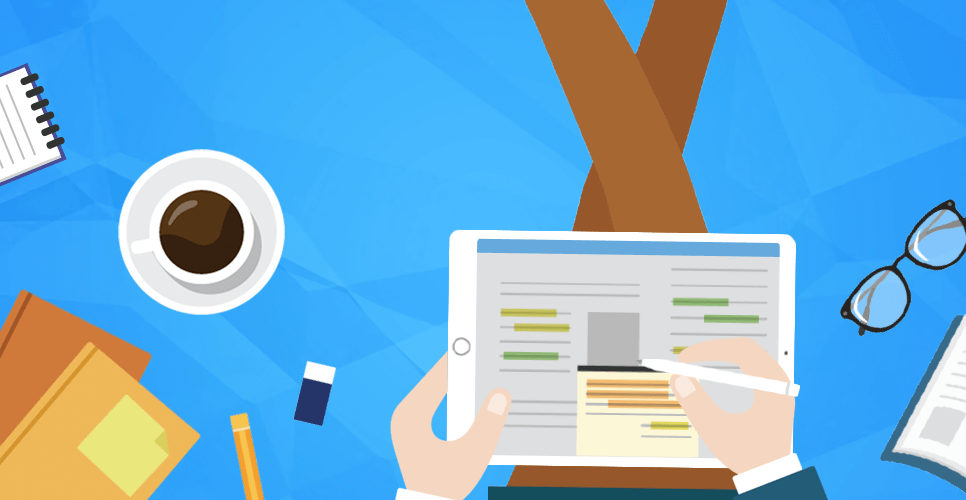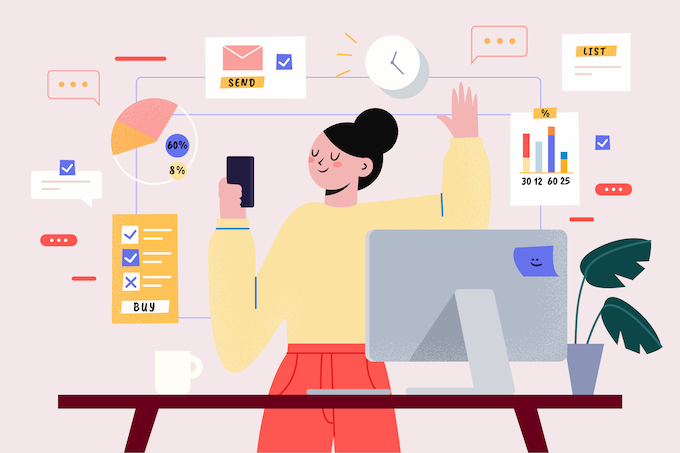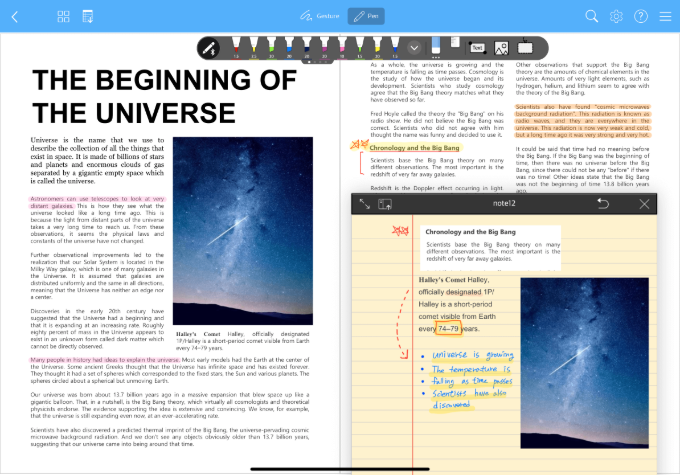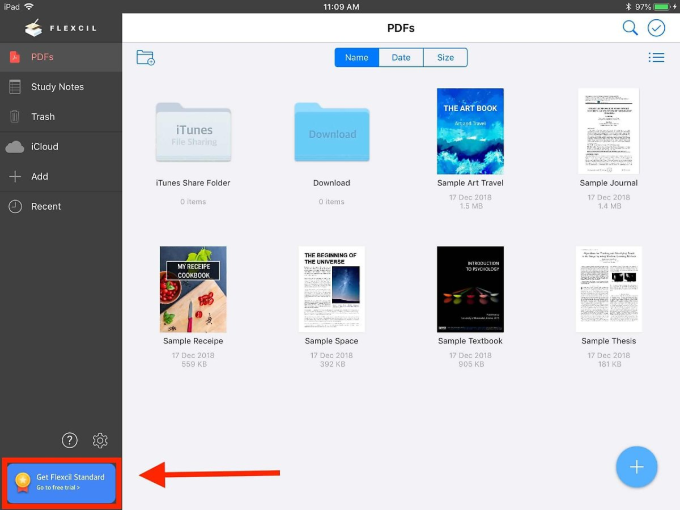Many people are looking for note-taking apps these days, right? As digital transformation accelerates, there seems to be growing interest in smart solutions that can be used for education or in workplaces.
Especially teachers who need to prepare their lectures without time/location constraints and students who wish to study in their own ways are seeking for smart learning solutions more than others. I believe they are looking for unique and efficient ways to boost their productivity, aren’t they?
Designed by pikisuperstar on freepik
That’s exactly why we are offering Flexcil free version in Apple App Store: to help more and more people study productively and efficiently. Are you doubting there would be too many restrictions in our free version? No! you can experience a whole new level of digital learning experience even with basic features provided in the free version!
Today, I’m going to give out detailed explanations on functions and features of the Flexcil free version, so that you can understand and utilize our app to the fullest. In addition, I’m also telling you the exclusive functions only available in the paid version of ‘Flexcil Standard’. Find out what functions and features of Flexcil are the ones you need.
“Free Version of Flexcil”
Features of the Free Version
Flexcil can aid your learning process by supporting annotative reading. You can read through your PDF files, add footnotes, and organize your notes all at the same time. The free version provides most of the essential functions to that end, so no significant difficulties even while using the free version can be anticipated.
A splitscreen of a student’s PDF file and his notes
Even in its free version, Flexcil offers an array of functions to establish an ideal digital learning environment. For instance, it lets you organize your notes into different categories (i.e. PDF category, iCloud category, notes category), read your PDF file and take notes simultaneously, and copy an excerpt from the PDF to paste into your notes. Moreover, there are a wide range of pens you can choose from to design your own visually appealing notes.
Please check out the iPad app store and download the Flexcil free version to experience an eye-opening digital learning experience.
With the knowledge of the free version in mind, I’d like to highlight the benefits of having the standard version and what other special features the standard version provides in comparison to the free version.
“Standard Version of Flexcil”
The Features of the Standard Version
Through the standard version, you can not only take advantage of all the basic services provided in the free version, but you can also utilize other special features like merging PDFs, editing PDF pages, sending edited PDFs without watermarks, sharing study notes, and having access to an unlimited supply of note pages and note pens.
If you’d like to experience all of the following benefits of the standard version without making a purchase, you could try the 10 day free trial with no further commitment. You will be able to experience a more versatile and methodical education with the standard version.
Get Standard immediatley or Free trial of Standard by clicking the button at the bottom left corner.
Standard Version vs. Free Version
You can easily observe the differences between the standard version and the free version by referencing the chart down below.
|
Standard Version |
Free Version |
|
|
PDFs |
PDF merging |
N/A |
| PDF preview and editing | PDF preview | |
| Sharing without watermarks | Sharing with watermarks | |
| Unlimited number of folders | Five folders | |
| Study Note | Sharing study notes | N/A |
| Unlimited number of categories | Three categories | |
| All covers available |
12 standard covers, 13 patterned covers available |
|
| All templates available | Standard templates available | |
| Unlimited note pages | 200 note pages | |
| Exporting note pages | N/A | |
| Copying note pages | N/A | |
|
Gesture & Pen Toolbar |
All features available | Basic features available |
| Bookmark | N/A | |
| Footnote | N/A | |
| Ruler | N/A | |
| Tri-ruler | N/A | |
| Editing textbox | N/A | |
| Inserting images | N/A | |
| Lasso tool | N/A | |
| All colors | 24 basic colors | |
| All pens and penholders |
4 basic pens |
The special benefits of having the standard version can largely be divided into three categories.
First and foremost, unlike the free version, the standard version allows you to freely merge PDFs, edit PDFs using a variety of pens, share PDFs without printing the “flexcil” watermark, and organize PDF documents in as many folders as you wish.
Second, the standard version provides a more efficient and versatile way to organize study notes. You can create as many categories as you’d like to organize your study notes, freely share those edited PDFs and notes, take advantage of every cover and template available on the Flexcil app, and finally, create, transfer, and copy as many note pages as you wish.
Third, the standard version has a pen tool bar with a lot of unique gestures and Flexcil-specific styles that all the Flexcil users love. Using the standard version, you can bookmark and footnote PDFs as you are perusing the text. You can also edit text boxes, insert images, and use the ruler, tri-ruler, and lasso tool according to your needs. The variety of pen styles, colors, and thicknesses allow you to create and design your own unique notes.
Standard Version: PDF Functions
For security and confidentiality reasons, a lot of people have been favoring the use of PDF documents—the international standard document—for class notes, college dissertations, certification exam materials, business documents, and so much more.
PDFs are very convenient because they can be accessed anywhere using any digital device and can even be printed with the same margins every time. Given these benefits of PDFs, Flexcil sought to create a convenient way to transport, learn, edit, and utilize these PDF documents by adding a few PDF-specific functions for our standard users.
1. Sharing PDFs Without the Watermarks
First, standard users are able to share PDFs without the watermarks (in the free version, a watermark is added to any edited PDF document). With no watermarks, you can send PDF documents without restraint.

The appeared watermark after PDF has been shared in the free version (top)

The appeared watermark after PDF has been shared in the free version (bottom)
2. Merging PDF Files and Moving PDF Pages
Second, unlike the free version, which only lets users view the PDF thumbnail, standard users can have full editing access to the PDF files. You will be able to merge two different PDF files into one, rearrange the order of the PDF pages, or even add a blank document between the PDF pages.

Merging PDF files in the standard version

Rearranging PDF pages in the standard version
3. Adding Footnotes and Bookmarks
Like the free version, the standard version provides basic features like underlining and highlighting PDF text, copy and pasting text boxes and images into notes, etc. Along with these complimentary functions, however, the standard version offers an index of footnotes and screenshots. By clicking onto the saved footnotes, you will be immediately directed to the source page of the original PDF. You can also add bookmarks within the PDFs if you wish.

Adding footnotes in the standard version

Saving bookmarks in the standard version
Standard Version: Study Notes
Using Flexcil, you can create your own unique lecture notes by taking notes from online lectures or annotating PDF lecture materials. When you want to share your notes with someone else or print your notes to keep a hard copy for yourself, the export function in the standard version comes in handy.
1. Exporting Study Notes
To share your notes with your classmates or friends, standard version allows you to export your notes as a pdf file either via email or some other sharing platform.

Exporting study notes from standard version
2. Editing Text Boxes
In the free version, you can use the gesture tool to copy and paste an excerpt from the PDF text into your notes. In the standard version, there is an additional function to delete, edit, and alter the size or font of the pasted PDF text.

Using the gesture function to edit the text after bringing an excerpt from the PDF into the student’s notes
3. Reference Movement
In the free version, you can highlight or underline PDF text, use the text box function, or capture an image to export into your study notes. You can also add bookmarks that can be checked by page.
In the standard version, there is an additional function that creates a list of all the footnotes and screenshots. With a single click on one of the footnotes, you will quickly be directed to the original source page of the PDF.

If you click onto the text box or the captured image from the PDF, the app will immediately refer you to its original PDF source page.
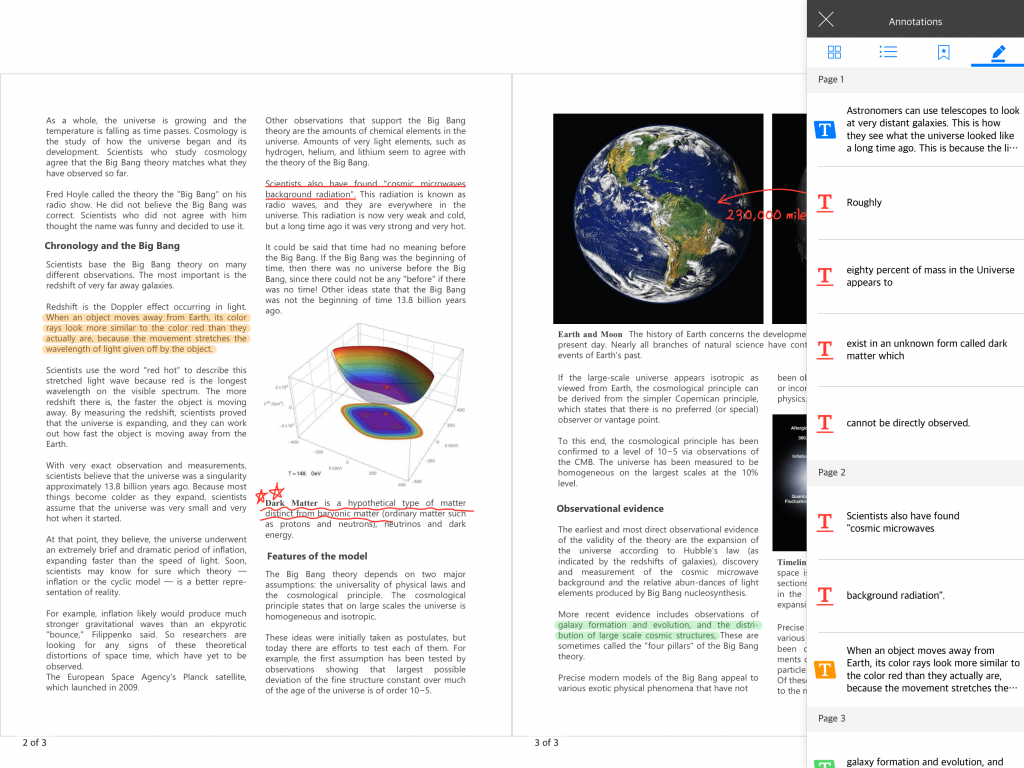
If you click onto the saved footnotes, you will be referred to the original PDF source page
3. Rearranging and Duplicateing Study Note Pages
In the standard version, you can freely rearrange your note pages however you wish and even duplicate select pages.

Options to move or duplicate note pages
4. Unlimited Number of Note Pages & Various Note Covers and Templaates Available
While the free Flexcil version limits the number of study note pages to 200 pages, the standard version lets you use as many note pages as you wish. Furthermore, the standard version lets you take advantage of every cover page and template available on the app.
Gestures and Pen Tool Bar
In the standard version, you can use the pen tool bar and gestures hidden to the free version users to take aesthetically pleasing notes.
Bookmark
In the standard version, you can add bookmarks and edit those bookmarks in the drop down menu. You can also click onto the names of the bookmark to be directed to the referenced page.
Footnotes
In the standard version, the captured text boxes and images immediately appear on the footnotes menu. To be directed to the desired PDF page, you can use this menu. Another click will put an emphasis indicator on it.
Ruler & Tri-Ruler
The standard version provides a ruler and a tri-ruler that can help draw straight lines, triangles, circles, squares, and many other polygons

Insert an image
In the original version, you can insert an image to the PDF either from the iPad’s camera roll or from taking a picture.
Add text
In the standard version, you may add blank text boxes or even type in words into your notes or PDF
Lasso tool
Using the lasso tool in the standard version, you may control the size, location, and omission of the captured excerpt.
Pen tool bar
In the free version of the app, you are given 4 basic pens and 24 different colors. On the other hand, the standard version offers up to 4 pen holders, 10 different pens, and 120 colors.

We explored the additional features Flexcil’s standard version provides in contrast to its free version. These supplements may further enhance the quality of the learning experience for our standard version users.
If anyone hopes to experience all these amazing features included in our standard package, please feel free to install the free app and sign up for the standard version free trial. After the free trial, you may make a purchase to permanently use the standard version of the app.
For more information, check out the Flexcil website and feel free to ask any questions through our “support” page.