Hello! It’s team Flexcil!
It’s 「Know-how of the Day」 time 🔍
Today, we are going to check out how to draw shapes.
To be more specific, we are going to take a look at drawing multiple shapes continuously!
What is the drawing shapes feature?
If you click on the triangle icon and draw a shape, it recognizes the shape you are trying to draw and draws it neatly.
Then what should I do when I have to draw multiple shapes?
I’m pretty sure some of you click on the triangle icon everytime you draw shapes. (Including myself in the beginning😅)
However, we are busy during the class time, jotting down every word the professor says, so clicking the triangle icon each time can be a burden.
Today’s Know-how of the Day Delivery will make sure inconvenience when drawing shapes does not come in your way!
I will explain how to draw shapes in the following chapter to you. 😁
How to Draw Multiple Shapes
- Click the Document Viewer icon in the upper right corner and turn off ‘Auto-deselect Shape Tool’.
- Click the triangle icon and draw as many shapes as you want.
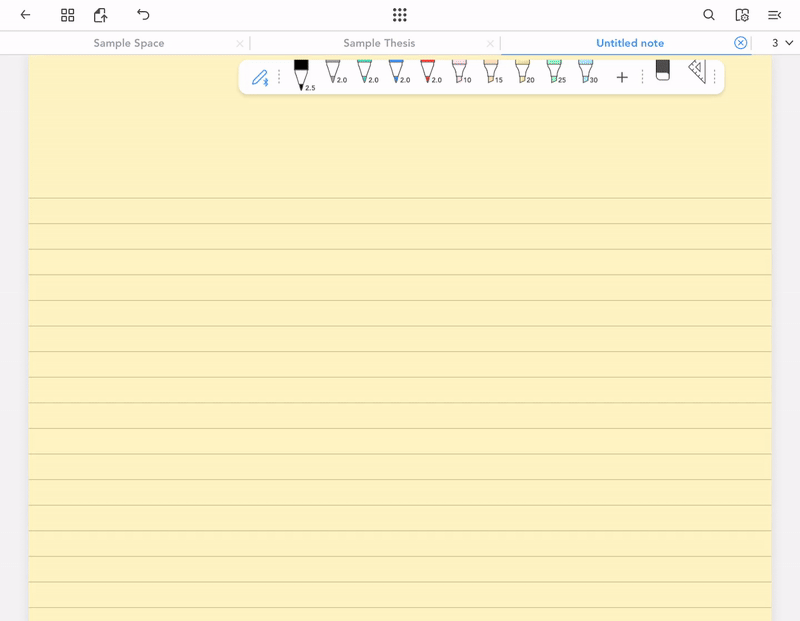
Tips on How to Use
This feature can be useful during math class or when solving math problems those require drawing shapes.
You can draw multiple shapes continuously, so it will shorten the time to draw many shapes.
It’s a good way to study efficiently.😊
How did you like Know-how of the Day delivered by team Flexcil?
I hope you like it!
See you at the next Know-how of the Day time~!