Hello~! It’s Flexcil intern here!
Today’s already a 5th 「Know-how of the Day」 time 🔍
Many users have been inquiring about annotation, so we’re going to look into adding / deleting an annotation this time.
What is an Annotation?
Annotation is a feature that allows you to copy and paste text and images in a document into a pop-up note.
Then, the document and the pop-up notes are linked together.
It’s useful when you want to organize main points in the pop-up notes. 😀
You can also quickly navigate to the document by clicking the link linked to the annotation.
You can shorten the time it takes to find a certain data! 😎
How to Add or Delete an Annotation
To Add an Annotation
1. Slide up three fingers or tap the pop-up note icon in the upper left corner to bring the pop-up note to the screen.
2. Use bracket / box gestures or gesture “L” to select a text or an image you want to capture.
3. Tap and hold the selected text / image and drag it to paste it into the pop-up note.
(If you click on the link that is on the top left part of an annotation, it will direct you to that certain page in the document where the annotation is.)
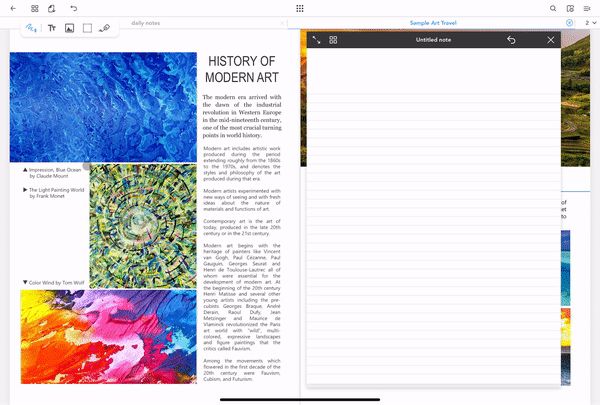
To Delete an Annotation
1. Press the Side Menu icon on the top right.
2. Click the 4th comment icon from the left.
3. Click on the annotation that you want to delete, which will lead you to the page where that annotation is.
4. Press and hold the annotation and click the trash icon to delete it.
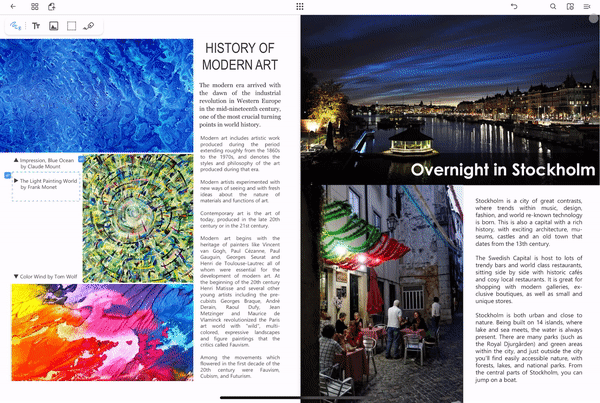
Tips on How to Use
You can use it most effectively during the exam period!
Use annotation and create your own notes!
With your notes, you can quickly go through the main points on the exam day, which is necessary. 😉
During the chaotic exam period, don’t lose your energy searching for data.
Let’s find the data at once by clicking the link and study efficiently! 📝
How was today’s tip?
Comment below if you have any questions!
I hope it helped you, and I’ll be back for the next 「Know-how of the Day」 time!
Bye bye ~ !