Hi. This is Flexcil.
It’s already been about 7 months since Flexcil 2 was released.
There have been many changes since its launch, and many improvements have been made in terms of stability and features.
I know that some of you are still hesitant to move to Flexcil 2. For you, we’re going to take a look at what’s better about Flexcil 2 compared to Flexcil 1.
For those of you who haven’t tried Flexcil 2 yet or have only used it shortly after its release, please read this post and try it out.
For users who purchased the Standard Version of Flexcil 1, we will also offer a free upgrade to Flexcil 2, so grab the chance!
The promotion will start from 28th Jun., 2021.
1. A lot more stable!
Flexcil 2 achieved 99% of the crash-free users according to Google’s Firebase Crashlytics standard, an indicator of app reliability.
This is higher than that of Flexcil 1, which is 97%, meaning that Flexcil 2 has stabilized significantly (even more stable than Flexcil 1).
Try Flexcil 2, its better and more stable.
2. Significantly improved
Functions and usability has significantly improved on Flexcil 2.
First, highlighter no longer hide text!
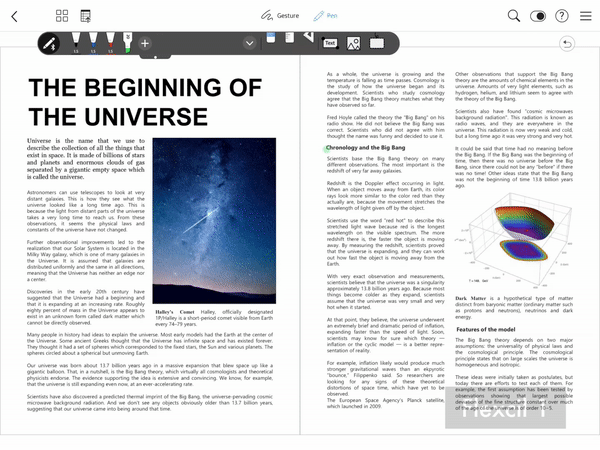
Flexcil 2 allows you to set text format in the pop-up viewer!
If you were frustrated with not being able to change the font or color in the pop-up viewer while using Flexcil, why don’t you try Flexcil 2?
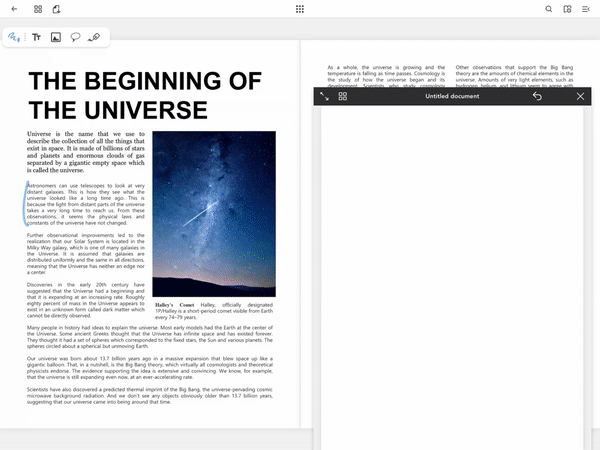
A vertical scroll view, one of the features that Flexcil 1 users have requested a lot, is provided in Flexcil 2.
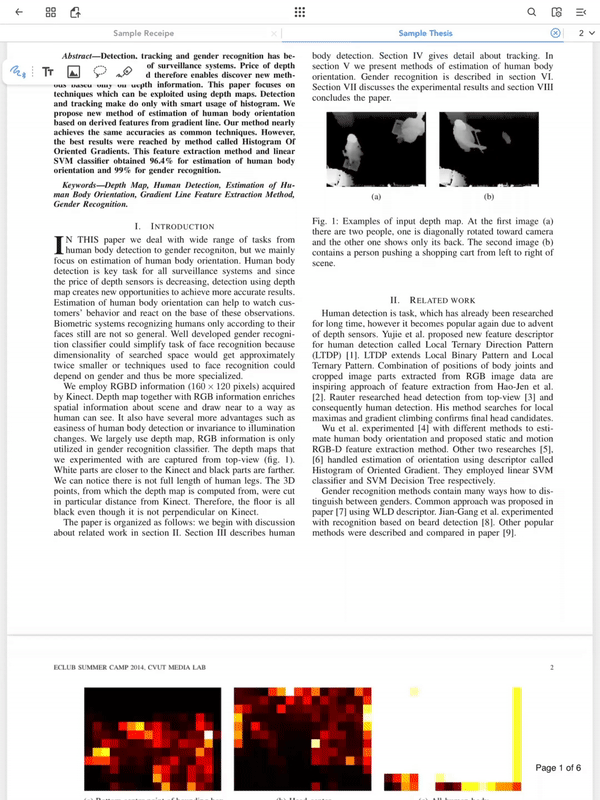
Download the brand new and upgraded Flexcil!
3. View Documents is upgraded (Vertical Scroll, Documents Tab, 4-Page Views & Full Screen View)
On Flexcil 2, document viewing features have largely improved.
Flexcil 2 supports documents tabs and allowing users to easily move between documents and notes by having them on the tab, resulting in more efficient learning.
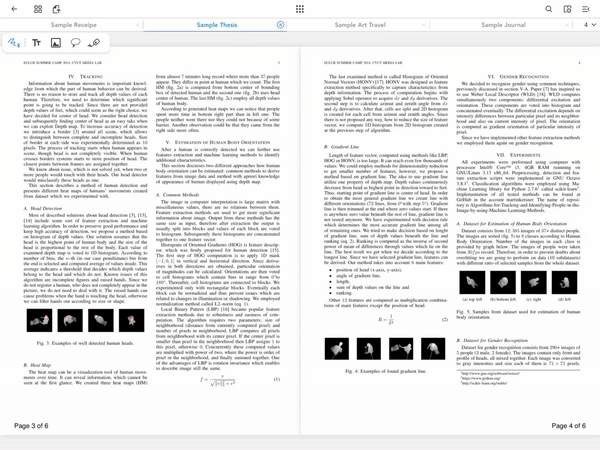
In addition to 2-page views, Flexcil 2 supports 4-page views so that you can view documents in more diverse formats, such as those in PowerPoint format.
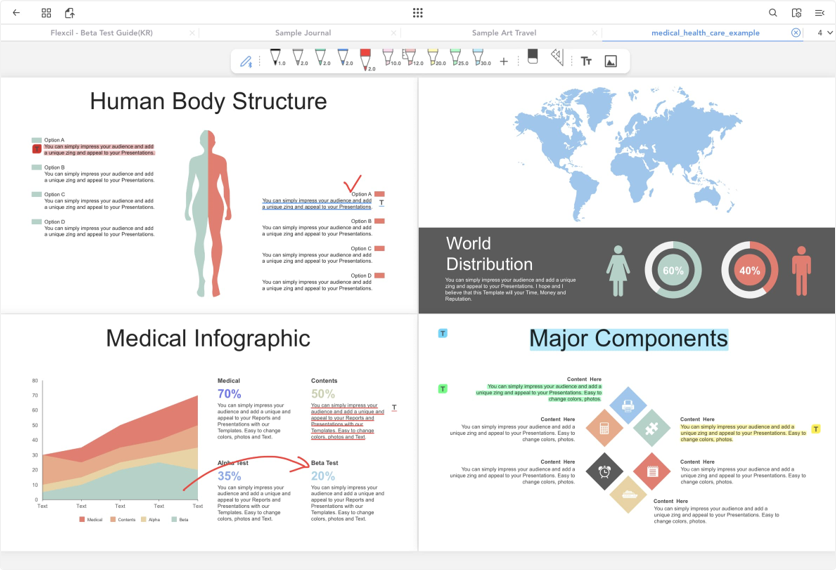
Moreover, users can focus better by viewing documents with full-screen views.
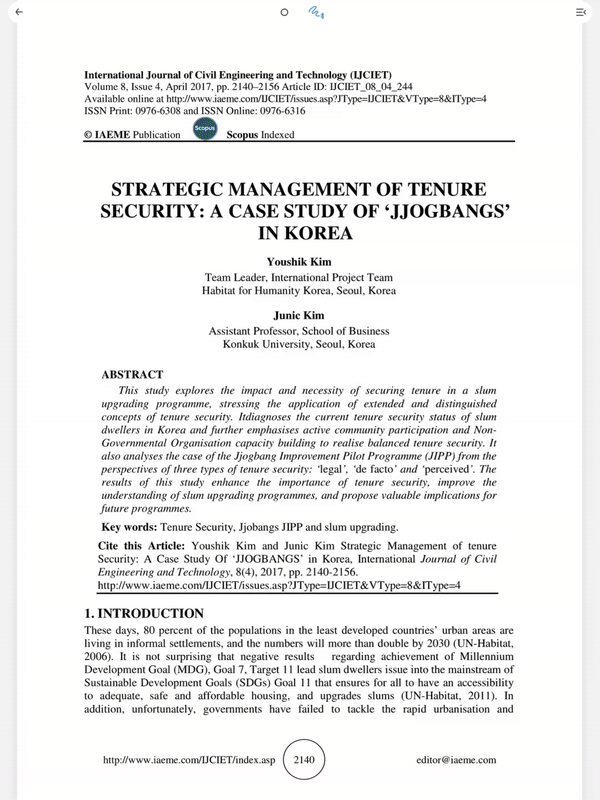
You can open PDF documents in the pop-up viewer and have two different documents on the screen, or you can open notes on the main screen and then open documents in the pop-up viewer and focus more on taking notes!
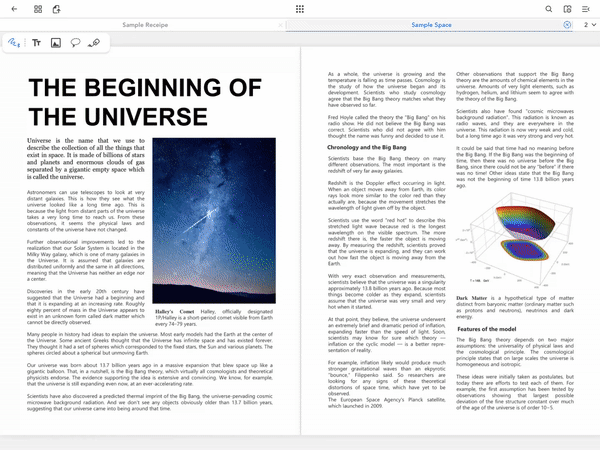
If you want to experience more efficient document viewing and learning, try installing Flexcil 2.
4. Set the color of the folder! Document Management Becomes Convenient Than Ever
Users can add documents or notes that they often use as favorites, making it easier to open them.
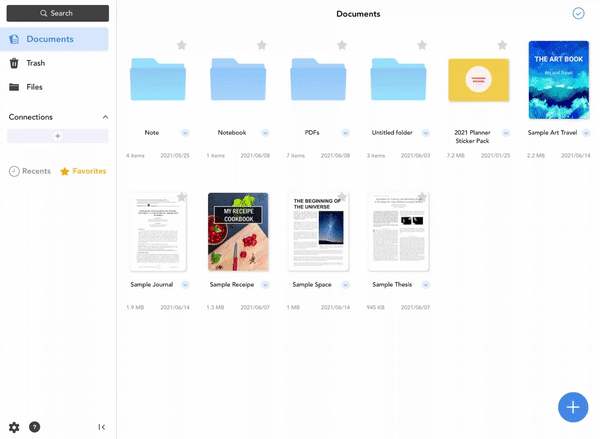
Also, users can choose the color of the folder, so it is easier to distinguish between folders and find the specific folder they want!
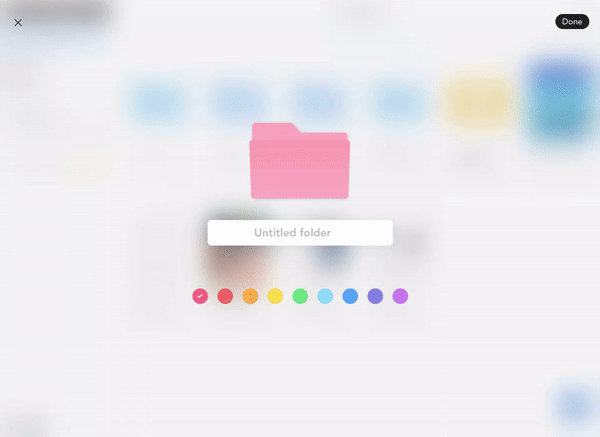
If you want to experience better document management than Flexcil 1
5. Powerful handwriting experience (automatic straight line correction, free-line lasso tool, horizontal template)
Straight line drawing convenience has been improved.
If a user draws a line and waits without removing the pen, it will automatically be corrected into a straight line. A user can add a straight line pen individually on a pen toolbar, so without having to activate the ruler tool, a user can draw a straight line by activating the straight line pen that has been added.
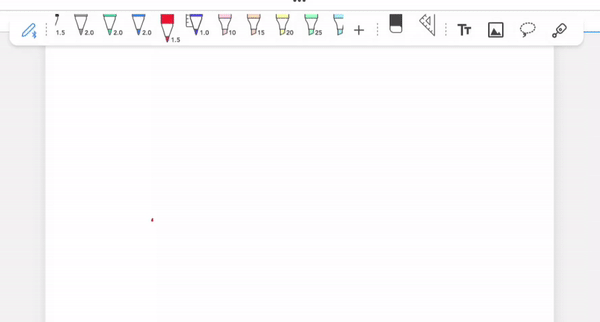
In addition, in Flexcil 1, only a square lasso tool was available. Flexcil 2 now comes with a free-line lasso tool, allowing users to edit objects more freely. It also provides a lasso tool filter to select and edit only the particular objects you want to select, such as pen, highlighter, image, or text, even when multiple objects are overlapping.
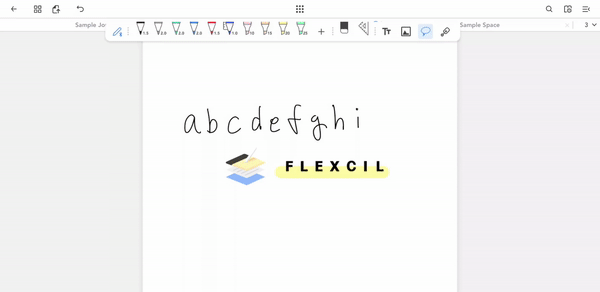
Flexcil 2 provides not only an existing vertical note template but also a horizontal note template so that you can set up and use your notes that suit your needs.
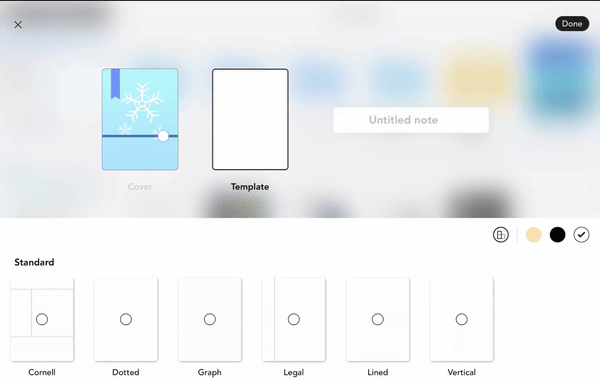
If you’d like to experience improved straight lines, free-line lasso tool, and horizontal note templates,
6. Other Features (PDF Annotation Editing, Laser Pointer)
Flexcil 2 supports editing PDF annotations edited in other apps. Also, users can re-import and edit handwriting, text, and image annotations on PDFs created and exported from Flexcil.
It also supports laser pointers, which can be useful for online classes and meetings.
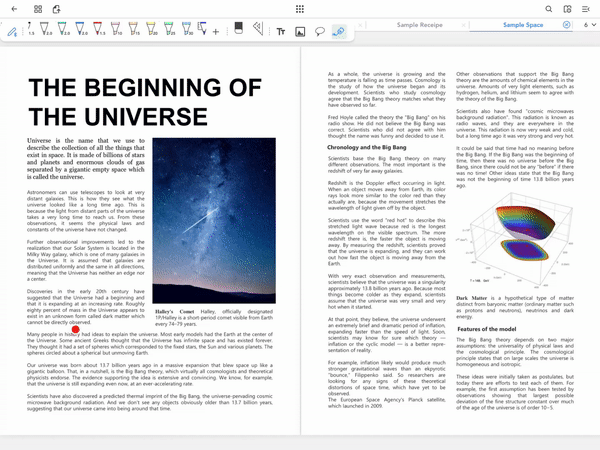
7. Powerful features are to be added in the future, including auto-sync, pressure sensitivity pen, and voice recording!
More powerful features will be added through updates in the future, including auto-sync, pressure sensitivity pen and various styles of pens(fountain pen, pencil, etc.), voice recording, and setting user templates.
Upgrade to Flexcil 2 today and stay tuned for more powerful features to come!
So far, I’ve informed you of the improvements in Flexcil 2 compared to Flexcil 1. Users of Flexcil 1 Standard can upgrade to Flexcil 2 for free(promotion period: 28th Jun. ~ 30th Sep., 2021). Why don’t you follow the instructions below to upgrade to Flexcil 2 for free?
If you’re still hesitant to use Flexcil 2, we’re offering a free trial period, so why don’t you try Flexcil 2 right now?